How many PTC sites are you in now? Not a short list if you are not new to this PTC world, right? I used to be an active clicker at over 100 sites. I joined sites as others’ referral and surfed madly for cash. At first, I felt I couldn’t manage my time when the number of PTC sites increased day by day. But luckily, I found the answer at last. Many members at PTC forums were curious when I opened a referral exchange finding 200 partners (which means I will have to surf 200 sites). I, therefore, love to write some tips here for you.
Without tricks, how long will it take to complete surfing ads at 150 sites? Let’s calculate:
PTC sites require you to surf one ad in 15 – 30 seconds; most of them have about 5 to 13 ads daily. So, to make it easy, we will choose the average numbers:
+) Surfing time: 20 seconds per ad
+) Number of ads: 8
Then, to surf all ads at 150 PTC sites, we need:
20 (seconds) x 8 (ads) x 150 (sites) = 24,000 seconds
24,000 seconds = 400 minutes = ~ 6hours 40 minutes
Yep, we got it. We need 6hours 40 minutes to surf all ads at 150 sites. Will you choose PTC as your full-time jobs? So, where to go now?

Good news is we are now having many browsers to surf web. I will choose the 3 best tab-enable ones: FireFox, Internet Explorer and Google Chrome. If you use all these three browsers to surf ads at the same time, we will need one hour or less to reach our target. Let me calculate again:
We will surf ads at 5 PTC sites with each browser. How long will it take this time?
400 mins/ (3 browsers x 5 sites) = ~ 27 mins
Well, impressive? But if that, I was wrong. It’s 27 mins not one hour as I said.
23 minutes left is for you to navigate among browsers, sign in and click ads.
You can do it even faster if you let the browsers remember all your login details (user names & passwords) at PTC sites or use RoboForm.
Note
FireFox and Google Chrome open links in new tabs by default but it’s not the same with Internet Explorer 7. To force IE7 to work as the other two, follow these steps:
1. Click on Tools menu. Choose Internet Options
2. In the popup window, choose the tab General. Click Settings at tabs section
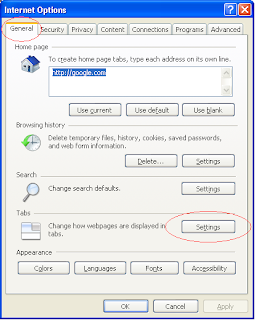
3. Then, on the Tabbed Browsing Setting windows, check the three marked options as shown in the screen shot.

Hope it help some of you. I’m about to surf ads now :), bye.






2 comments:
Nice tip!
thank you 4 that nice tips
Post a Comment